graphing calculator and multiple function plotter
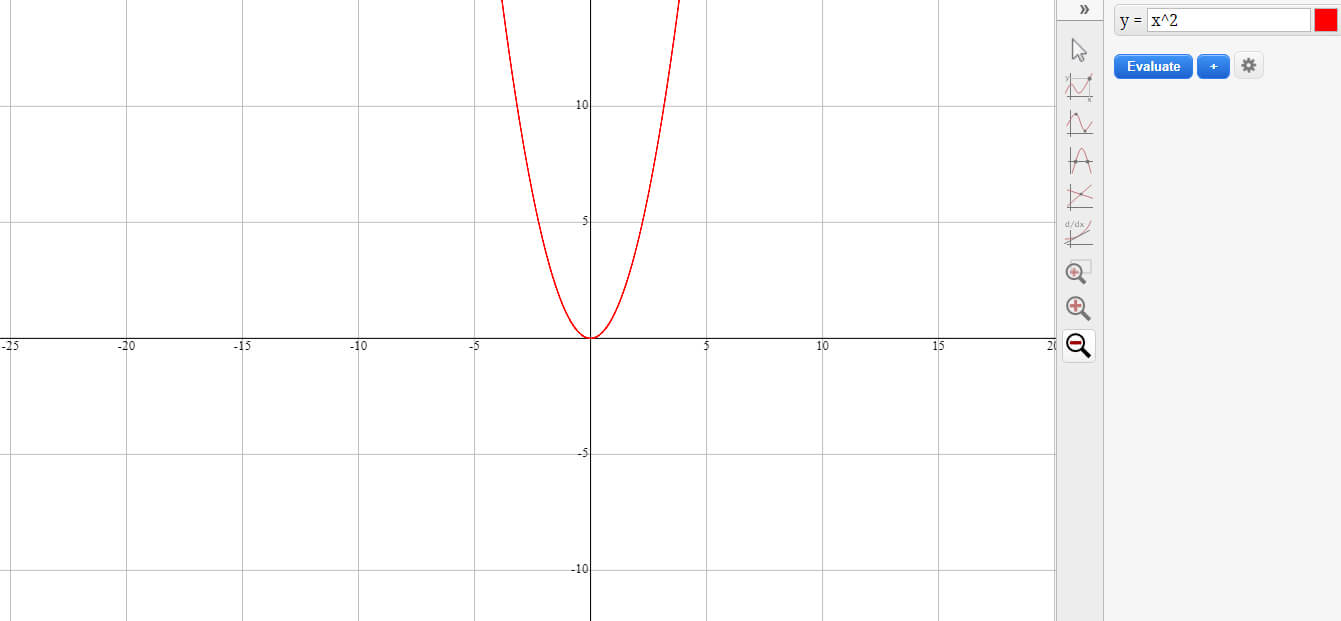
Begin graphing calculator and multiple function plotter by clicking here.
Overview of the Graphing Calculator
The graphing calculator and multiple function plotter is an advanced educational tool that enhances the study and understanding of mathematics. It is engineered to support a vast array of mathematical functions and offers an interactive platform for both students and professionals. This tool is particularly effective in environments ranging from academic classrooms to professional research, facilitating the exploration of algebraic concepts and their visual representations on a Cartesian plane.
This dynamic calculator is not just for plotting standard functions; it is also capable of handling complex mathematical operations, making it invaluable for conducting thorough analysis and solving intricate problems. With its user-centric design, it ensures that users of all levels can efficiently operate the tool, making complex mathematical concepts more accessible and easier to understand.
Key Features and Capabilities
- Comprehensive Function Support: The calculator supports a wide range of functions, including linear equations, polynomials, trigonometric functions, inverse trigonometric functions, exponential and logarithmic functions, absolute values, and hyperbolic functions. This extensive support makes it suitable for a variety of mathematical tasks, from simple calculations to advanced graphing challenges.
- Interactive Graphing Interface: It features a highly interactive interface that allows users to manipulate graphs directly. Users can pan across the graph, zoom in and out with ease, and click on specific points to trace functions in real-time, providing a hands-on approach to learning and analysis.
- Advanced Mathematical Tools: Equipped with advanced tools such as function tracing, root finding and more, it offers enhanced capabilities that go beyond basic graphing calculators. These tools help users explore the properties of functions and better understand their behavior under various conditions.
- High Performance: Optimized for quick and precise graphing, the calculator performs well even on mobile devices, which often have limited processing power and memory. This ensures a smooth and responsive experience, enabling users to focus on their mathematical explorations without technical interruptions.
- User-Friendly Design: With a focus on usability, the calculator boasts a clean and intuitive interface that simplifies complex processes. The design is thoughtful, considering the needs of a diverse user base, including provisions for accessibility to ensure that everyone, regardless of disability, can use the tool effectively.
- Accessibility Features: The graphing calculator includes several accessibility features, designed to accommodate users with visual or motor impairments. These features ensure that the tool is inclusive, promoting an environment where all users have equal opportunity to explore and learn mathematics.
Graphing Capabilities
The graphing calculator is equipped with extensive capabilities designed to facilitate the exploration and analysis of various mathematical functions. This section outlines the supported functions and explains how to use the graphing interface effectively.
Supported Functions
The calculator supports a wide range of mathematical functions, providing users with the tools needed to perform detailed and complex graphing tasks:
- Linear Equations: Graph any straight line equation, such as y = mx + b, where m and b are constants.
- Polynomial Functions: Visualize polynomials of any degree, for example, y = x^3 - 4x + 2.
- Trigonometric Functions: Plot basic trigonometric functions like sin(x), cos(x), and tan(x), along with their multiples and transformations.
- Inverse Trigonometric Functions: Explore the inverse relationships with arcsin(x), arccos(x), and arctan(x).
- Exponential and Logarithmic Functions: Examine growth and decay through functions like e^x and their inverses such as ln(x).
- Absolute Value and Hyperbolic Functions: Graph functions like |x| and hyperbolic counterparts such as sinh(x) and cosh(x).
- JavaScript Math Functions: Utilize JavaScript's math library for functions like Math.ceil(x), Math.floor(x), and Math.sqrt(x).
Using the Graphing Interface
The interactive graphing interface is designed to provide a seamless user experience, allowing for easy input and manipulation of functions:
- Inputting Functions: Enter functions directly into the input field using standard mathematical notation. The interface supports multiple functions simultaneously, allowing for comparative analysis and exploration.
- Adjusting Viewing Options: Zoom in and out to explore different scales of the graph or pan across the plane to view different sections of the graph. The interface allows users to customize the view to better understand the relationships and intersections of functions.
Advanced Features
The graphing calculator is enhanced with advanced features that elevate the user's ability to analyze and understand complex mathematical functions in depth. These features are designed to cater to both educational and professional needs, providing powerful tools that aid in more detailed and precise mathematical explorations.
Zoom and Pan Functionality
The zoom and pan features allow users to explore their graphs in greater detail. Zooming in helps reveal finer details of the graph, making it easier to identify key points like intercepts and local minima or maxima. Conversely, zooming out provides a broader view of the function's behavior over a larger range. Panning enables the user to move the graph around the visible area, which is particularly useful for exploring functions that extend beyond the initially visible area.
Function Tracing
Function tracing is a tool that helps users follow the path of a function to see its exact value at any point along its curve. This feature is essential for understanding how functions behave at specific inputs, and it's especially useful in educational settings where precise calculations are necessary to demonstrate concepts like rate of change at a point.
Root Finding
The root-finding feature allows users to easily identify where a function crosses the x-axis, which is critical for solving equations algebraically. This tool automates the process of finding zeros of the function, saving time and increasing accuracy, particularly in complex scenarios where manual calculation would be cumbersome and prone to error.
Optimizing Performance on Mobile Devices
While the graphing calculator offers powerful functionalities, using it on mobile devices comes with certain challenges due to hardware limitations. This section provides insights into these limitations and offers tips to enhance your graphing experience on mobile devices.
Understanding Device Limitations
Mobile devices typically have less processing power and memory compared to desktop computers. These limitations can affect the performance of computation-intensive applications like graphing calculators, particularly when dealing with complex functions or a large number of calculations. Moreover, the smaller screen size can limit the display and interaction with detailed graphs, potentially making it more challenging to manipulate the graph's view or input precise data.
Tips for Smoother Operation
To ensure that the graphing calculator performs optimally on mobile devices, consider the following tips:
- Keep Functions Simple: Where possible, simplify the functions you're graphing. Complex equations with multiple variables or high degrees can slow down the calculation and rendering processes.
- Reduce the Number of Simultaneous Graphs: Graphing multiple functions at once can be resource-intensive. If performance is lagging, try reducing the number of functions displayed at the same time.
- Use Appropriate Zoom Levels: Over-zooming can cause the device to render very small details that might slow down performance. Use zoom levels that are appropriate for the detail level you need.
- Close Unnecessary Apps: Running multiple apps in the background can take up valuable processing power and memory. Close apps that are not in use to free up resources for your graphing tool.
- Update Your Device Regularly: Keeping your device's operating system and apps updated can improve performance as updates often include optimizations and fixes that enhance speed and efficiency.
- Opt for Graphing Apps Designed for Mobile: Some graphing tools are optimized for mobile use, offering better performance by balancing functionality with the device's capabilities.
By following these tips, you can maximize the efficiency of the graphing calculator on your mobile device, ensuring a smoother and more productive user experience.
Practical Graphing Examples
This section provides practical examples and a detailed guide to graphing various mathematical functions using the graphing calculator. These examples and steps aim to enhance your understanding and proficiency in using this powerful tool for educational and professional applications.
Suggested Functions to Graph
Here are some functions you might consider graphing to explore different mathematical concepts:
- Straight Line: y = 3x - 2
- Polynomial: y = x^3 + 3x^2 - 5x + 2
- Trigonometric: y = sin(x)
- Exponential: y = e^x
- Logarithmic: y = log(x) for base 10 logarithms
- Absolute Value: y = |x|
Step-by-Step Guide to Graphing
Graphing a function involves several steps from understanding the function's nature to plotting it on the graph. Below is a comprehensive guide to help you graph functions effectively:
Understanding the Function
Start by analyzing the function you intend to graph. Understand its type (e.g., linear, polynomial), and identify its key features such as intercepts, asymptotes, and behavior at infinity.
Selecting and Calculating Values
Choose a range of values for x that covers the interesting aspects of the function. Calculate the corresponding y values either manually or using the calculator.
Plotting and Connecting Points
On the graph, plot the points (x, y) that you calculated. Ensure each point is placed accurately based on its coordinates.
Extending and Refining the Graph
Once the initial points are plotted, connect them smoothly to form the graph. Extend the curve beyond the plotted points if necessary to show long-term behavior. Refine the graph by adding labels, adjusting scales, and highlighting key points like roots or maxima and minima.
Common Issues and Solutions
When using the graphing calculator and multiple function plotter, users may encounter several common issues. This section outlines these problems and provides practical solutions to enhance the user experience and ensure effective graphing results.
Issue: Slow Performance on Mobile Devices
Solution: To improve performance on mobile devices, try reducing the complexity of the functions being graphed. Simplify equations where possible, limit the number of simultaneous graphs, and close other applications running in the background to free up memory and processing power.
Issue: Difficulty in Understanding Complex Graphs
Solution: For complex graphs, increase the number of plotted points for better clarity and use zoom and pan features to focus on specific areas of the graph. Additionally, utilize color coding or different line styles to differentiate multiple functions plotted on the same graph.
Issue: Inaccurate Graph Rendering
Solution: Ensure that the input syntax for functions is correct and that the range for the variable values is appropriately set. If inaccuracies persist, recalibrate the graph settings or reset the graphing calculator to its default settings.
Issue: Graphs Not Displaying Expected Results
Solution: Double-check the function's formula and the values entered. Misinterpretations or small errors in input can lead to unexpected results. If the problem continues, consult the calculator's help section or use online forums and tutorials for additional guidance.
Issue: User Interface Navigation Difficulties
Solution: Take some time to familiarize yourself with the interface of the graphing calculator. Most platforms provide user guides or tutorial videos that can help new users understand how to navigate and utilize various features effectively.
By addressing these common issues, users can enhance their graphing experience, making it more efficient and productive. Always remember that continuous learning and adjustment are key components of effectively using any advanced technological tool.
Frequently Asked Questions (FAQs)
Below are some frequently asked questions about the graphing calculator and multiple function plotter, along with their answers to help users troubleshoot common issues and understand the tool's capabilities better.
What functions can I graph with this calculator?
The graphing calculator supports a wide range of functions including linear, polynomial, trigonometric, inverse trigonometric, exponential, logarithmic, absolute value, and hyperbolic functions. It also supports JavaScript math functions like round, ceil, and sqrt.
Can I use this tool on mobile devices?
Yes, the graphing calculator is optimized for both desktop and mobile devices. However, due to hardware limitations on mobile devices, it is recommended to keep graphs less complex for smoother performance.
How do I zoom in and out on a graph?
Zooming in and out can be done using pinch gestures on mobile devices or scroll actions on desktops. Some graphing calculators also provide buttons or sliders for zoom control.
What should I do if the graph is not displaying correctly?
Ensure that the function is inputted correctly and that the graph settings are properly configured. If problems persist, try refreshing the page or restarting the tool.
How can I save or share the graphs I create?
Most graphing calculators have options to save the graph as an image or share it through various means such as email or social media. Look for a 'save' or 'share' button in the tool's interface.
Is it possible to plot multiple functions at once?
Yes, you can plot multiple functions simultaneously. This is useful for comparing different mathematical functions or exploring their intersections and relationships.
How do I add labels and annotations to my graph?
Look for options within the tool to add text, labels, arrows, or other annotations. These features help enhance the clarity and information content of your graphs.
MATH CALCULATORS
- Area and Perimeter Calculator
- Calculate derivatives
- Circle Solver
- Factorial Calculator
- Factoring Numbers Calculator
- Fibonacci Sequence of Numbers
- Fractions In Simplest Form Calculator
- Greatest Common Divisor & Least Common Multiple Calculator
- Greatest Common Factor
- Integral Calculator
- Matrix Calculator
- graphing calculator and multiple function plotter
- Polygon Area and Perimeter calculator with points
- Prime Number Checker
- Properties of Triangle Calculator
- Pythagorean Theorem Calculator
- Quadratic Formula Calculator
- Quartic Equation Calculator
- Simplify Math Expressions Calculator
- Volume and Surface Area Calculator
- Barrel Volume Formula & Calculator
- Cone Volume Formula & Calculator
- Frustum of A Cone Volume and area Formula & Calculator
- Cube Area and volume Calculator
- Cylinder Area and volume Calculator
- Hollow cylinder volume Calculator
- Sectioned cylinder area and volume Calculator
- Parallelepiped Area and volume Calculator
- Hexagonal prism Area and volume Calculator
- Pyramid Area and Volume Calculator
- Frustum of a Pyramid Volume Calculator
- Sphere Area and Volume Calculator
- Spherical cap Area and Volume Calculator
- Spherical Sector Area and Volume Calculator
- Spherical Zone Area and Volume Calculator
- Torus Area and Volume Calculator